tp
RecipEditor
Introducing RecipEditor
RecipEditor is a hybrid CLI-GUI application that allows you to manage your recipes.
RecipEditor can be used across all operating systems such as Windows, Mac OS X, Linux and Unix. It is optimised for use via a complement of Command-Line Interface (CLI) and Graphical user interface (GUI). Both the CLI and GUI are made to be as simple as possible so that it would be especially beneficial for fast typers who needs a platform to keep track of the countless recipes.
If you type fast, and you need an easy and quick way to record your recipes, RecipEditor is the app for you! 💯
About This User Guide
This guide explains how you can use all the features available on RecipEditor and maximise your user experience.
To preface, we do expect users to have a basic level of comfort with using computers, and it would be even better if you are familiar with CLI to be using RecipEditor. However, if you do not, do not worry as we have provided a comprehensive set of instructions to get started!
Throughout this guide, we will be using some special formatting and symbols to bring your attention to certain aspects:
| Formatting | Meaning |
|---|---|
| italics | Text that has been italicised indicates that it is a term specific to RecipEditor. |
| bold | Text that has been bolded indicates that it is important. |
abc |
Text with a highlight indicates that it is code that can be typed by you into the command line or displayed by RecipEditor. |
| ℹ️ | This symbol indicates important information. |
| ⏫ | This symbol indicates a shortcut to the content page. You may click it to quickly navigate back to the content page. |
Content Page
- Quick Start
- Features
- Add Command
/add - Edit Command
/edit - Delete Command
/delete - List Command
/list - View Command
/view - Find Command
/find - Help Command
/help - Exit Command
/exit - Storage
- Add Command
- Command Summary
Quick Start
- Ensure that you have Java 11 or above installed.
- Down the latest version of
RecipEditorfrom here. - Go to the directory of the
RecipEditor.jar - Use command line to start the program
java -jar RecipEditor.jar
If successfully loaded, you will see this screen:
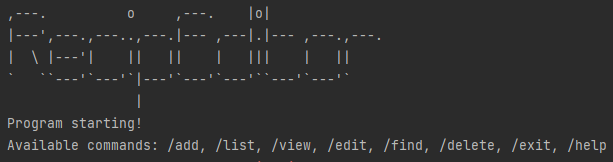
Features
ℹ️ Command Format
-
Commands are not case-sensitive (e.g.
help,HELP,hElPare all able to execute thehelpcommand) -
Words in upper case (e.g.
UPPER_CASE) are used to signify parameters.
Add Command
Adds new recipe to your recipe list. This feature allows you to record down the recipe title, recipe description, ingredients used and the steps involved. To record the ingredients used, user can note down the ingredient name, amount and the respective units. As for the steps involved, user will specify the steps in the order of execution.
ℹ This feature brings out a GUI editor that allows user to quickly type all the different sections at once.
Format: /add
GUI Editor
A simple GUI text editor will open and loaded with a template file as shown below:
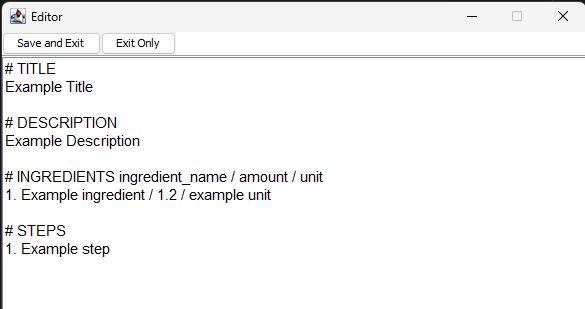
ℹ Ingredient amount takes in floats (eg. 0.5), but not fraction (eg. 1/2)
Edit the corresponding field according to the following convention:
# TITLE: Only one line, which is the next line after# TITLE, will be accepted# DESCRIPTION: Multiple lines are supported# INGREDIENTS:- Format:
INDEX. INGREDIENT_NAME / AMOUNT / UNIT- Example:
1. Egg / 2 / pieces
2. Flour / 100 / gram
- Example:
- Format:
# STEPS- Format:
INDEX. STEP_DESCRIPTION- Example:
1. Crack the eggs and stir
2. Crack the eggs and stir
- Example:
- Format:
Example:
# TITLE
Carbonara
# DESCRIPTION
Carbonara is an Italian pasta dish from Rome made with eggs, hard cheese, cured pork and black pepper.
Hot pasta tossed with a creamy sauce of raw beaten eggs, accentuated with crisp bits of guanciale, and
finished with a shower of grated aged Pecorino Romano cheese plus freshly ground black pepper.
# INGREDIENTS ingredient_name / amount / unit
1. Extra virgin olive oil / 1 / table spoon
2. Eggs / 3 / whole
3. Parmesan cheese / 1 / cup
4. Spaghetti / 0.9 / pound
# STEPS
1. Heat the pasta water.
2. Sauté the pancetta or bacon and garlic.
3. In a small bowl, beat the eggs and mix in about half of the cheese.
4. Once the water has reached a rolling boil, add the dry pasta, and cook, uncovered, at a rolling boil.
5. Add the beaten egg mixture.
6. Pour the mixture over the pasta.
ℹ After inputting all the relevant field, you can click on the “Save and Exit” button in the top left corner of the GUI editor.
ℹ Otherwise, if you decide not to save the information you have inputted, you can click on the “Exit Only” button to exit the add mode.
Edit Command
Edit existing recipe with the given INDEX as shown in the recipe list. To see the index of the recipe, you can use the /list command to
show all the recipe titles that is in your current recipe list. The INDEX will be the number on the left of the recipe title.
ℹ This feature allows you to choose between using GUI editor or CLI editor. For GUI editor, it will load the recipe information that was previously saved by the user. For CLI, you can make the relevant edits using the commands and flags as shown below.
GUI Editor
The GUI Editor workflow is similar to GUI Editor
Format: /edit INDEX
Example:
/edit 1
CLI Editor
The CLI Editor updates the recipe directly on the CLI. Users have to input the appropriate flags (recipe and command flags) and take note of the format before entering the command.
Format: /edit RECIPE_INDEX COMMAND_FLAG RECIPE_FLAG PARAMETERS
Recipe flags: Specify the part of recipe that will be changed
-t: Title-d: Description-i: Ingredient-s: Step
Command flags: Specify the type of function to be used**
-
-add: Adds a new ingredient or stepℹ Only works for ingredient or step. Cannot add recipe title or description.
- Parameter:
INGREDIENT or STEP - Example:
/edit 2 -add -i tomato/1/whole/edit 2 -add -s Cut the tomato into half.
- Parameter:
-
-del: Deletes an ingredient or stepℹ Only works for ingredient or step. Cannot delete recipe title or description.
- Parameter:
INDEX - Exactly 1 (one) integer must be provided.
- Example:
/edit 2 -del -i 2/edit 2 -del -s 1
- Parameter:
-swp: Swaps two ingredients or steps- Parameter:
INDEX_1 INDEX_2- Exactly 2 (two) integers must be provided.
- Example:
/edit 1 -swp -i 1 2/edit 1 -swp -s 2 3
- Parameter:
-chg: Changes the ingredient, step, title or description-
Parameter:
INDEX [INGREDIENT or STEP]or[TITLE or DESCRIPTION]ℹ For title and description, type the changes right after the flags. No need for index.
ℹ For ingredient and step, exactly 1 (one) index must be provided before the changes.
- Ingredient format:
INGREDIENT_NAME / AMOUNT / UNIT - Step format:
STEP
- Ingredient format:
-
Examples:
/edit 2 -chg -t Salad/edit 2 -chg -d Lettuce salad with croutons and dressing/edit 3 -chg -i 2 Oyster sauce / 1.0 / tbsp/edit 3 -chg -s 2 Cut the lettuce into smaller pieces.
-
ℹ The flag order (recipe and command flag) does not matter, but exactly 1 (one) command flag and 1 (one) recipe flag are allowed in an edit command.
ℹ Not including the index, adding the wrong flags or using inappropriate parameters will throw an error.
ℹ Trailing arguments and extra input before the last flag will be discarded.
The following two commands are identical to each other:
/edit 1 GARBAGE -i GARBAGE -swp 1 2 GARBAGE
/edit 1 -swp -i 1 2
Delete Command
Delete existing recipe with given recipe title or recipe index from the list. This helps you to organise your recipe list such that those recipes that ‘outdated’ or no longer used by you can be removed.
Format: /delete -t [RECIPE_TITLE] OR /edit -id [RECIPE_INDEX]
ℹ The RECIPE_TITLE is not case-sensitive. Therefore, inputting recipe_title and RECIPE_TITLE yields the same result.
Example:
/delete -t carbonara
/delete -id 1
List Command
List the existing recipe titles previously added to the recipe list. This gives you a quick overview of the recipes that you have added previously.
Format: /list
Example:
/list
There are 3 recipes in the recipe list
1. Apple Crumble
2. Gyoza
3. Nasi Briyani
View Command
View the full details of the specified recipe according to the index shown in the list. The details shown include recipe title, recipe description, ingredients used and steps involved. To record the ingredients used, user can note down the ingredient name, amount and the respective units. As for the steps involved, user will specify the steps in the order of execution.
Format to view with recipe title:/view -t [RECIPE_TITLE]
Format to view with recipe title: /view -id [RECIPE_INDEX]
Example:
/view -id 1
TITLE:
Carbonara
DESCRIPTION:
Carbonara is an Italian pasta dish from Rome made with eggs, hard cheese, cured pork
and black pepper. Hot pasta tossed with a creamy sauce of raw beaten eggs, accentuated with crisp bits of
guanciale, and finished with a shower of grated aged Pecorino Romano cheese plus freshly ground black pepper.
INGREDIENTS:
1. Extra virgin olive oil / 1 / table spoon
2. Eggs / 3 / whole
3. Parmesan cheese / 1 / cup
4. Spaghetti / 0.9 / pound
STEPS:
1. Heat the pasta water.
2. Sauté the pancetta or bacon and garlic.
3. In a small bowl, beat the eggs and mix in about half of the cheese.
4. Once the water has reached a rolling boil, add the dry pasta, and cook, uncovered, at a rolling boil.
5. Add the beaten egg mixture.
6. Pour the mixture over the pasta.
Find Command
Find the recipes with relevant recipe title or ingredient name as what the user inputs. Program will look through all the recipe titles and every ingredient names for all recipes, and list out the recipe title that contains what the user inputs.
ℹ User can input RECIPE_TITLE or INGREDIENT_NAME
ℹ The RECIPE_TITLE is not case-sensitive. Therefore, inputting recipe_title and RECIPE_TITLE yields the same result.
Format: /find -RECIPE_FLAG [RECIPE_TITLE or INGREDIENT_NAME]
Example:
/find -t egg
1. Egg Fried Rice
2. Egg Tofu
3. Maggi with Egg
/find -i egg
1. Carbonara
2. Fried Rice
3. Nasi Lemak
Help Command
Shows the specific command syntax in RecipeEditor.
Format: /help COMMAND
Example:
/help find
Syntax: /find -<flag> <recipe title/ingredient name>
Description: For the given ingredient or title, find recipes which contains it.
Exit Command
Exits the RecipEditor.
Format: /exit
/exit
RecipEditor ends here...
Program exiting
Data Management
Storage
The data files are stored at ./RecipeData directory.
The template file and other miscellaneous files are stored at ./RecipeData/App directory.
The individual recipe data files are stored at ./RecipeData/Recipes directory.
There are 2 types of recipe data files to store recipes:
- Overall File (OF): Keeps track of the recipe titles previously added to the recipe list. User can open this file to have a birds-eye-view at all the recipes that is currently in the recipe list.
- Individual Recipe File (IRF): The details of each recipe is saved as an individual file that is named after the recipe title. User can open the individual recipe file to look at the full details of the recipe.
Saving The Data
There is no need to save manually. Any updates made to the data will be automatically stored into the local drive and reloaded when RecipEditor is restarted.
Editing Data File
- After
/add- New IRF (whose file name is named after the Recipe Title) is saved
- New Recipe Title is appended to OF
- After
/edit INDEX- Update existing IRF at INDEX
- Update OF (change Title)
- After
/delete -t RECIPE_TITLE- Delete existing IRF
- Update OF by removing the Recipe Title of the recipe being deleted
Parsing Data File
- If user tempered with the data files, these are the potential problems encountered when the program starts and reads
the data
- Mismatch between IRF Title and OF Title
- Delete IRF
- IRF content cannot be parsed
- Delete IRF
- Mismatch between IRF Title and OF Title
- New OF File is generated from the model contains the valid recipes loaded from IRFs
Command Summary
| Command | Action | Format | Example |
|---|---|---|---|
| add | Add new recipe | /add |
/add |
| edit | Edit recipe at INDEX | /edit INDEX /edit RECIPE_INDEX COMMAND_FLAG RECIPE_FLAG PARAMETERS |
/edit 1 /edit 1 -add -s "new step" |
| delete | Deletes recipe of given RECIPE_TITLE | /delete -t RECIPE_TITLE/delete -id RECIPE_INDEX |
/delete carbonara |
| list | List all recipes | /list |
/list |
| view | View recipe at INDEX | /view -t RECIPE_TITLE/view -id RECIPE_INDEX |
/view -t carbonara /view -id 1 |
| find | Find recipe with RECIPE_TITLE or INGREDIENT_NAME | /find -t RECIPE_TITLE/find -i INGREDIENT_NAME |
/find -t rice /find -i egg |
| help | Show available commands | /help COMMAND |
/help find |
| exit | Exit the program | /exit |
/exit |